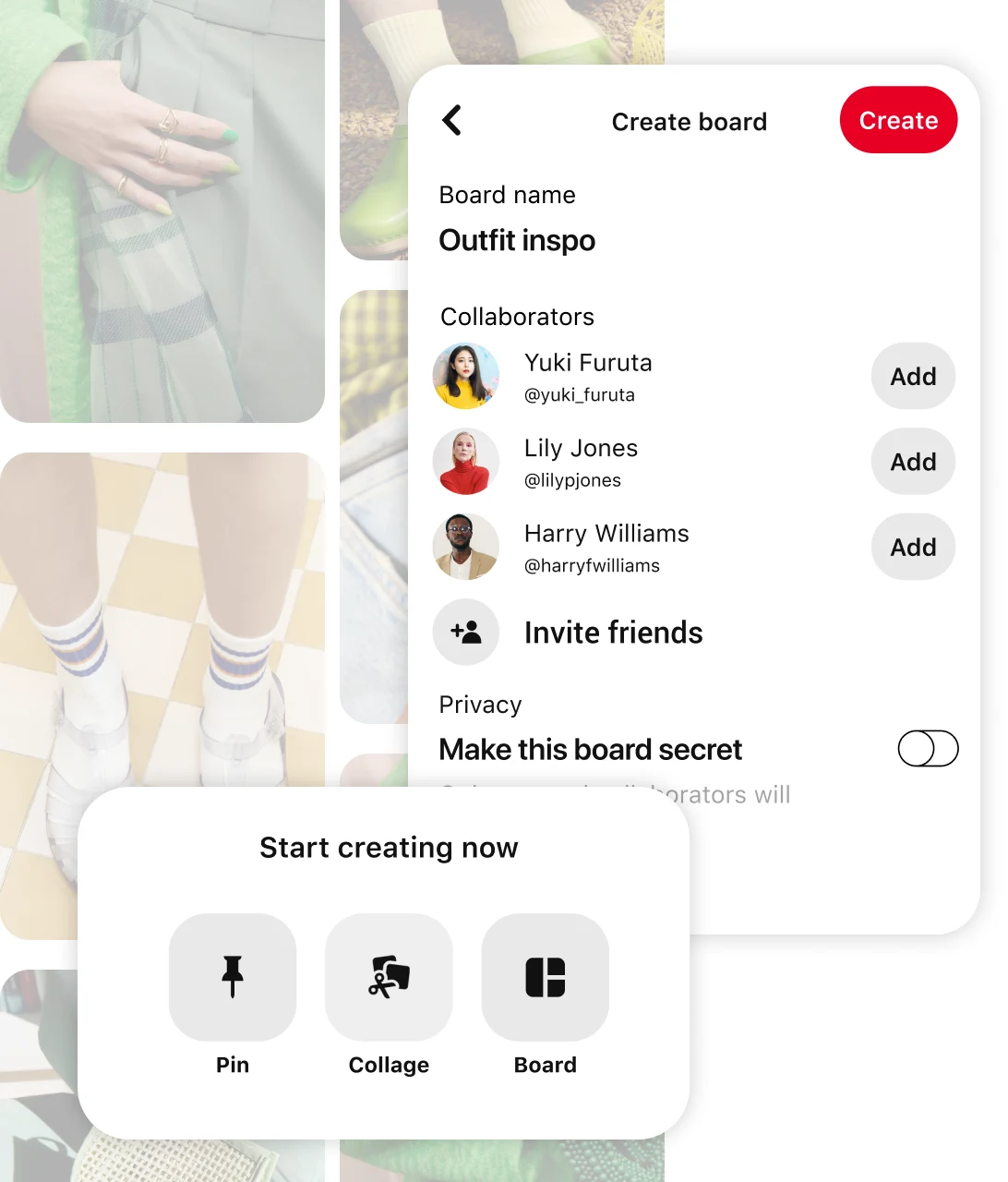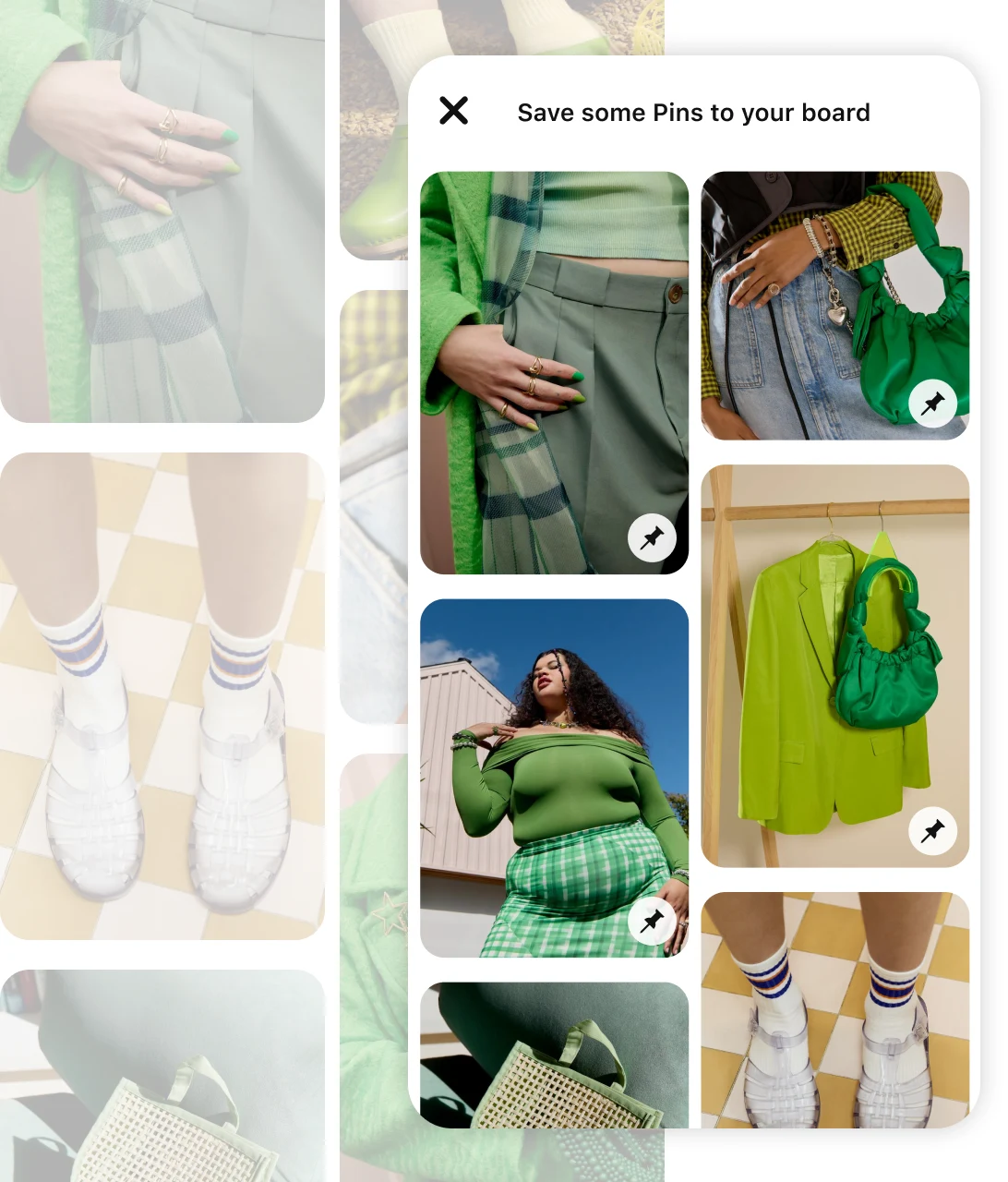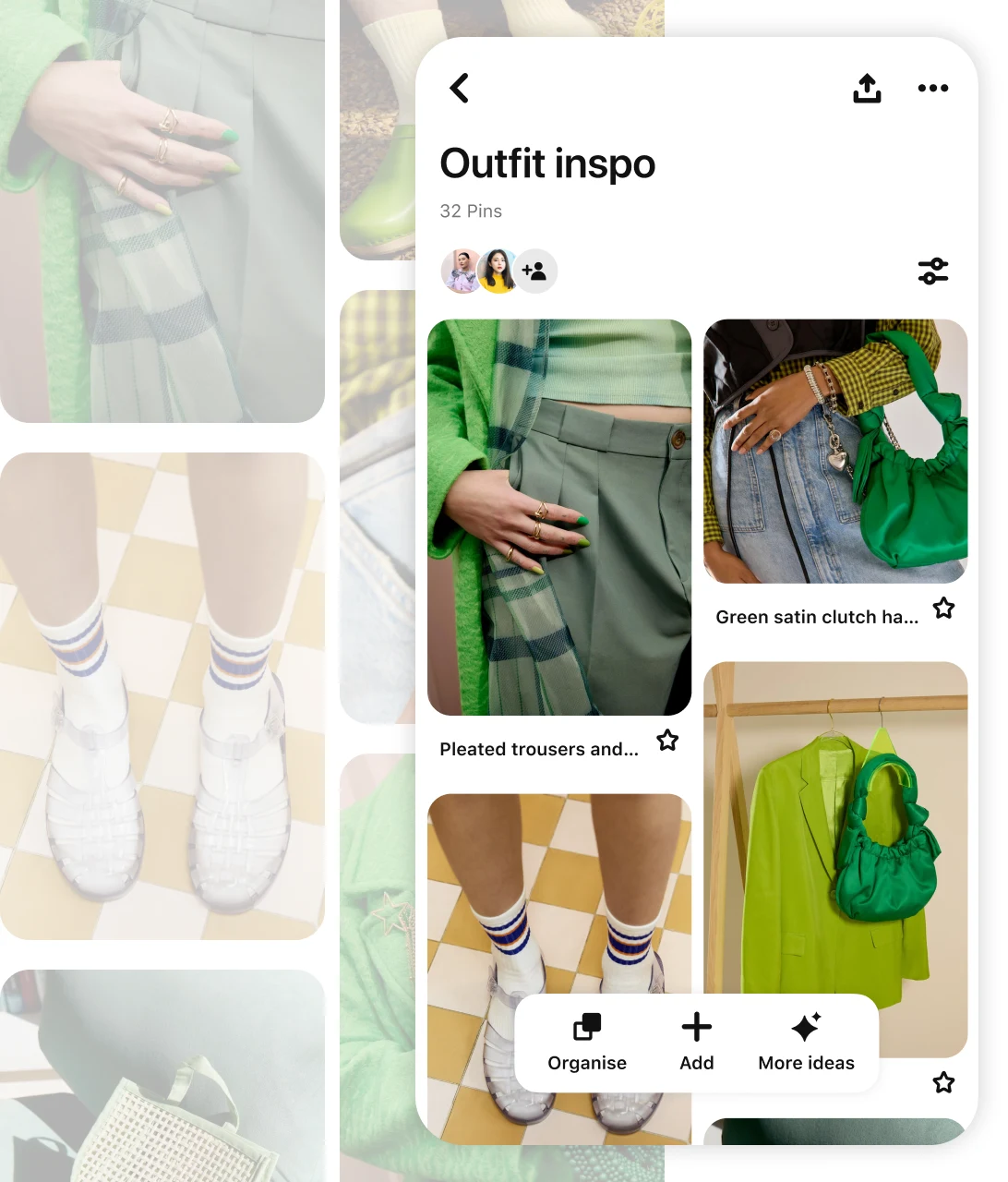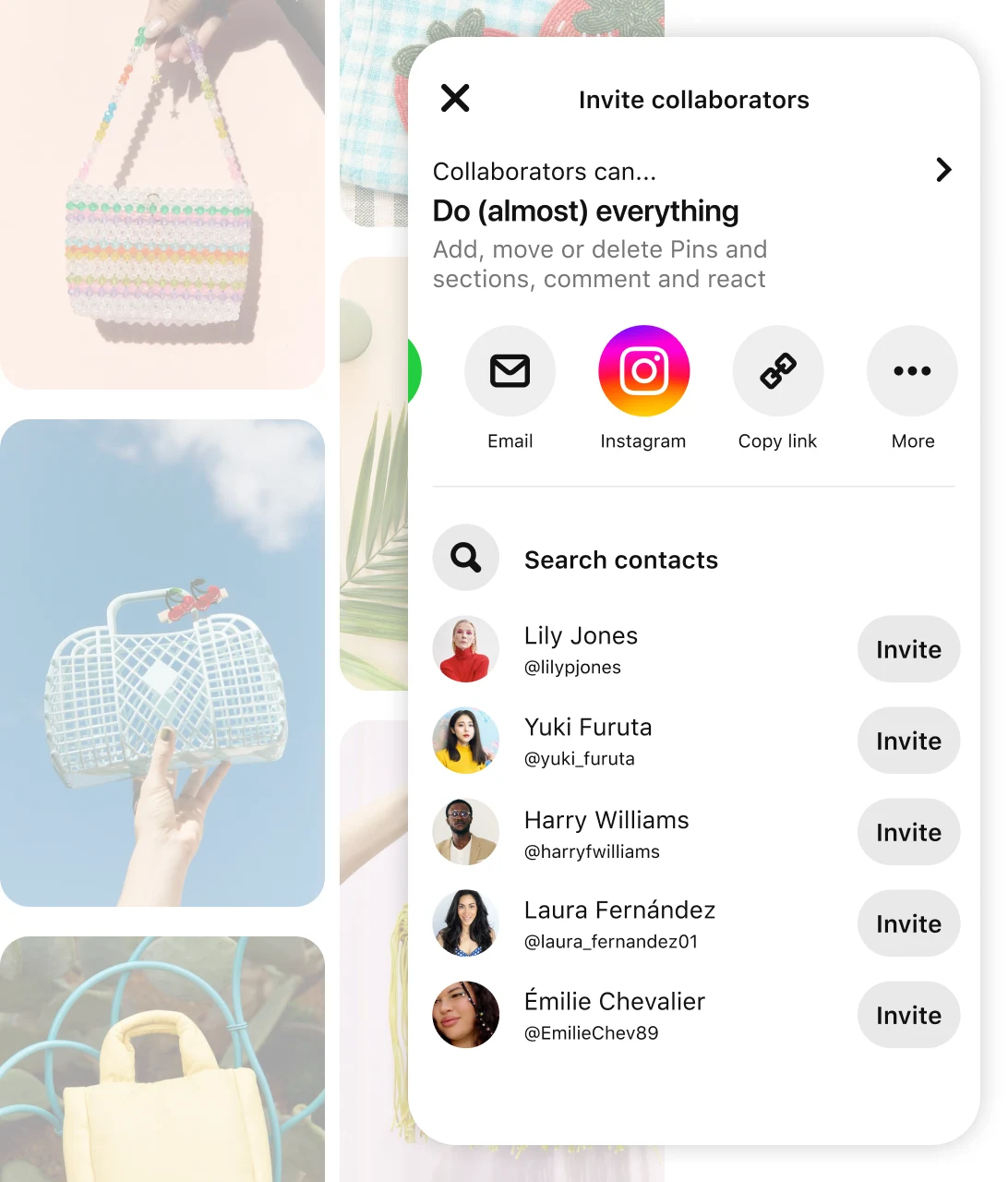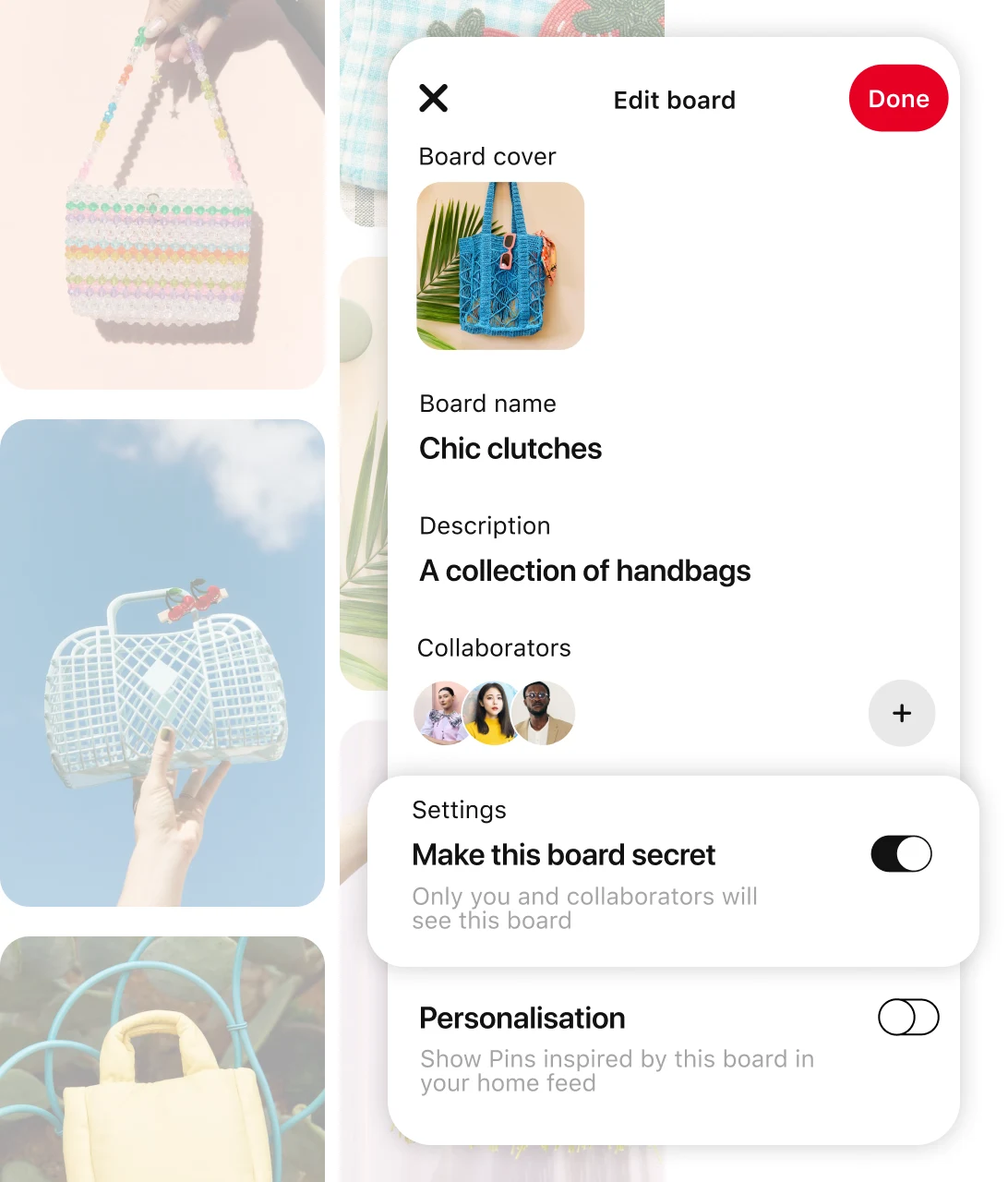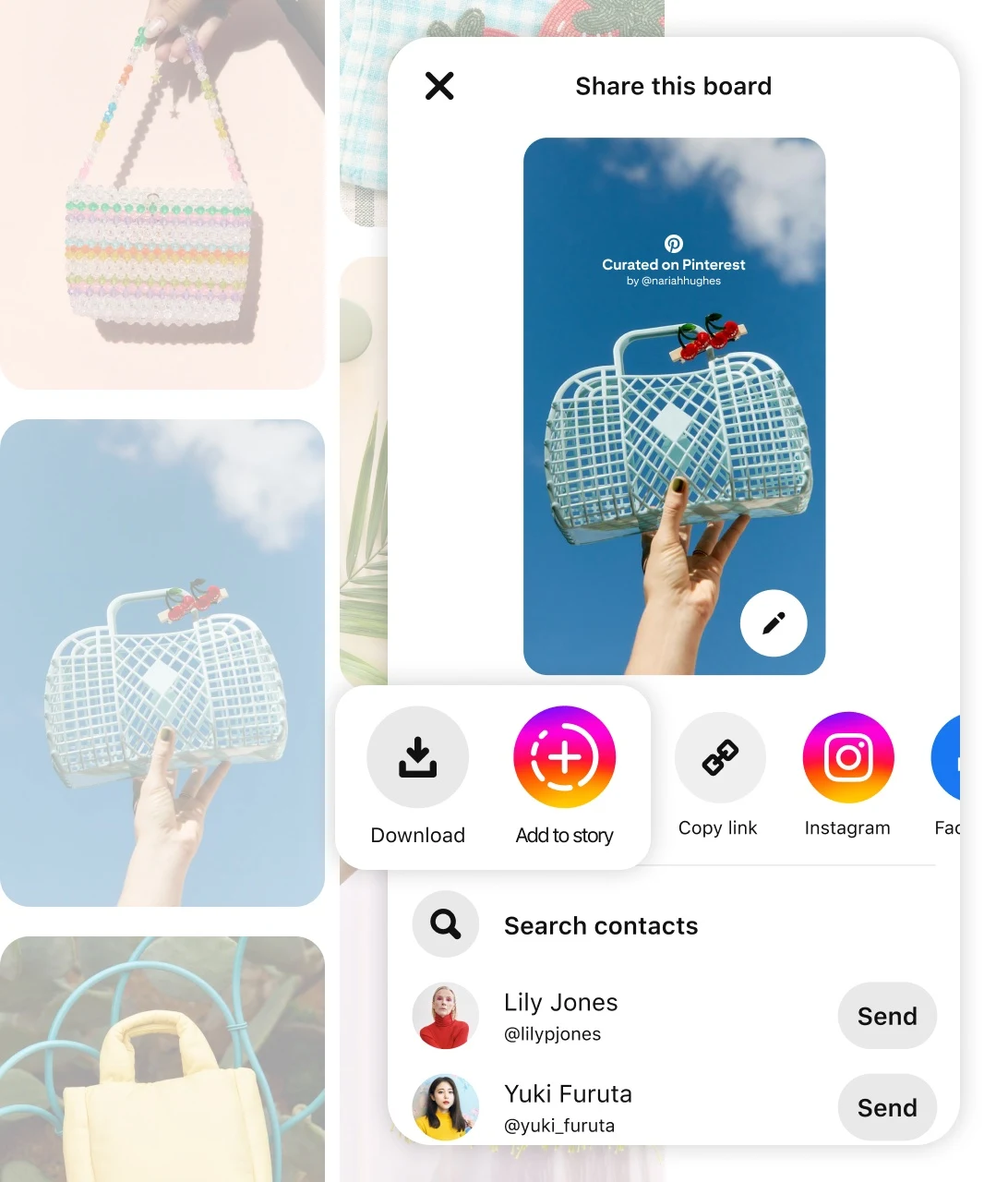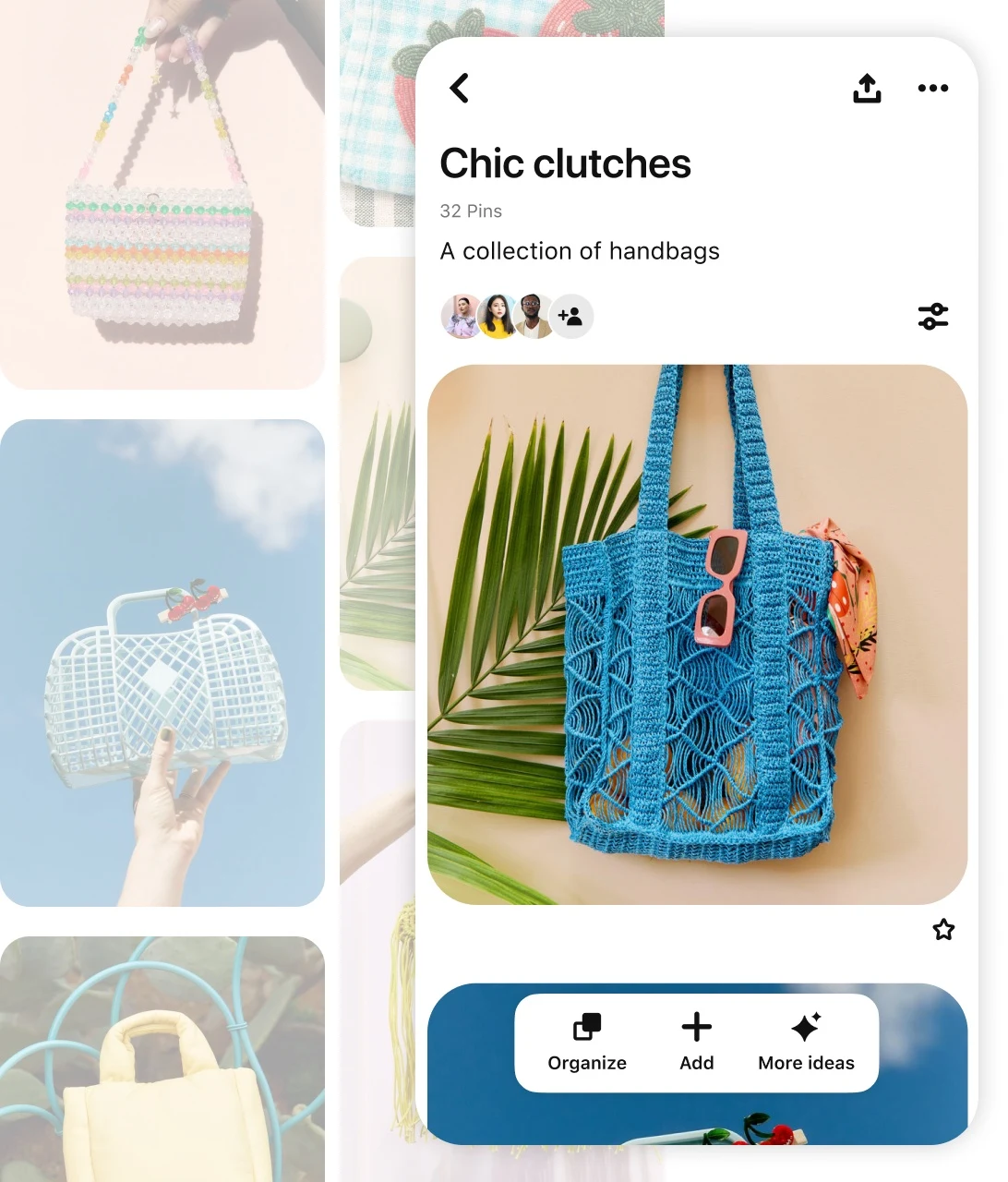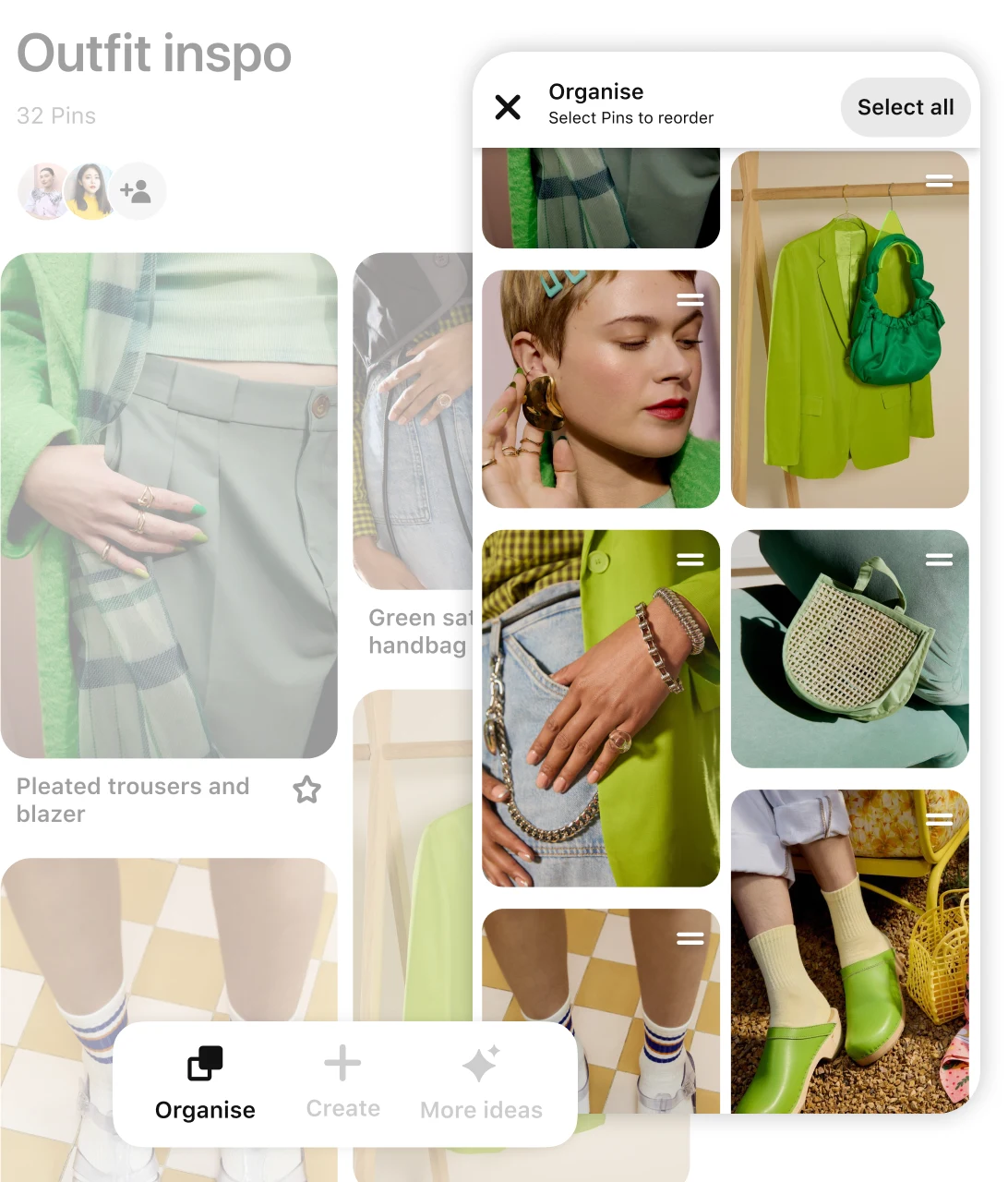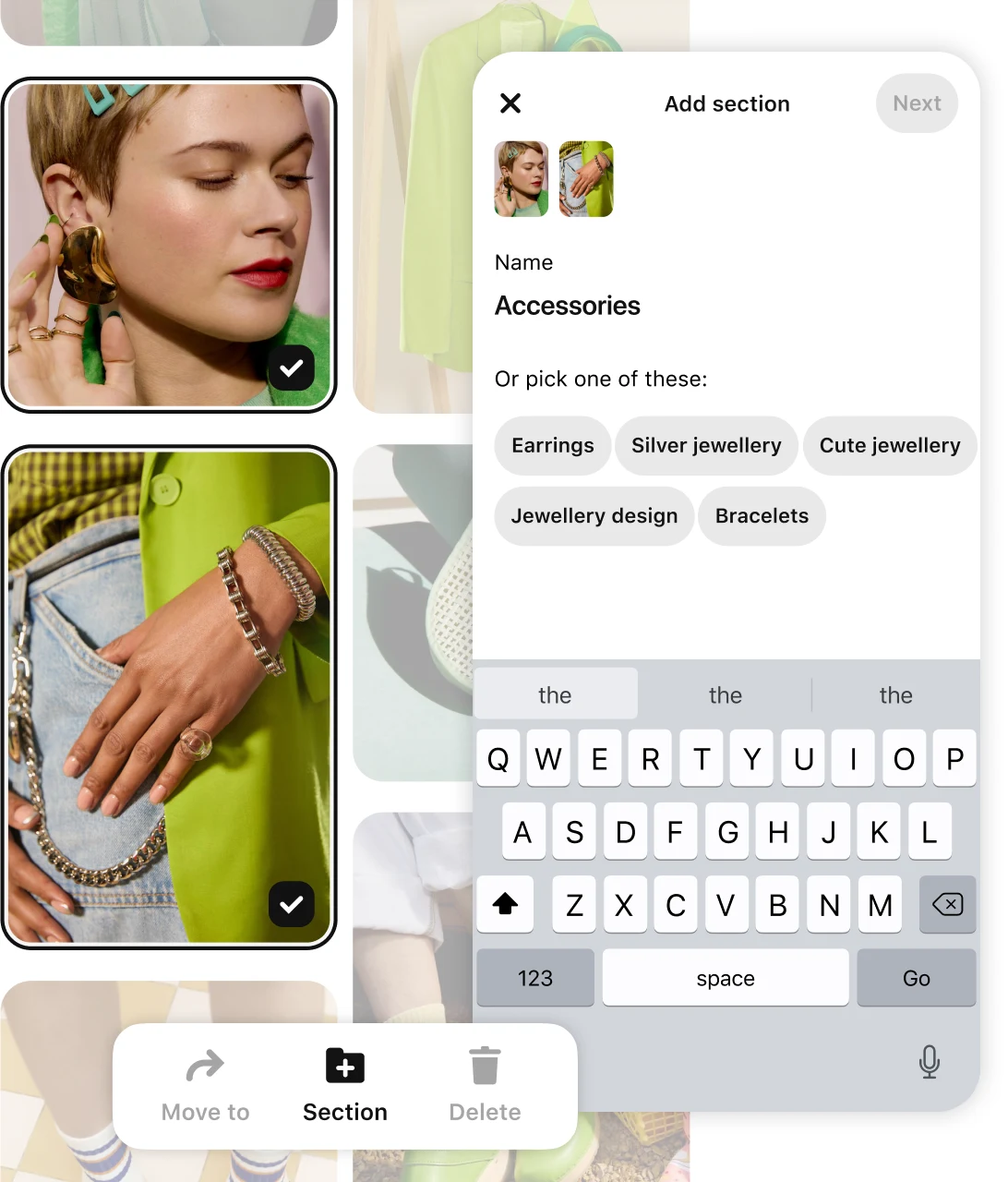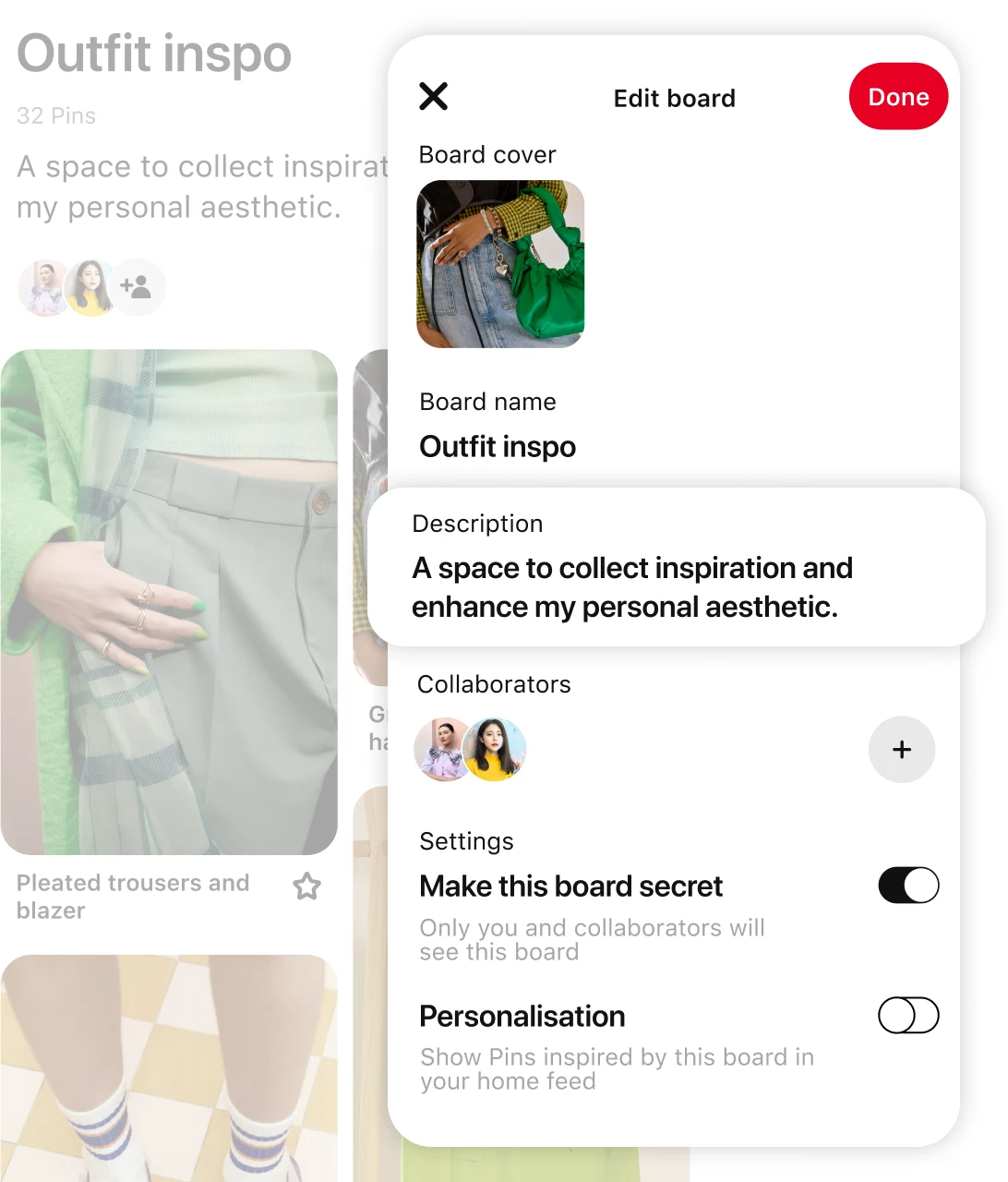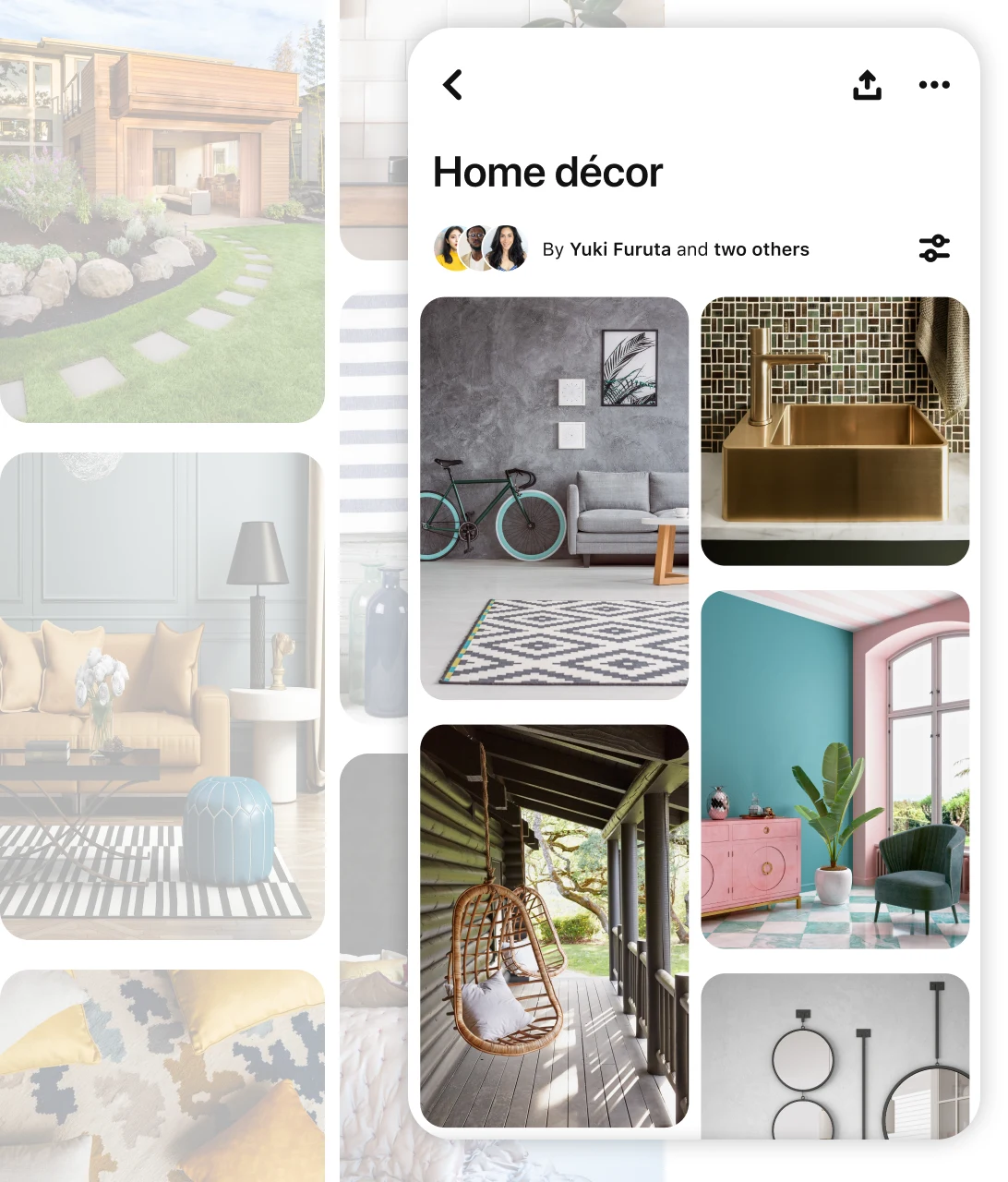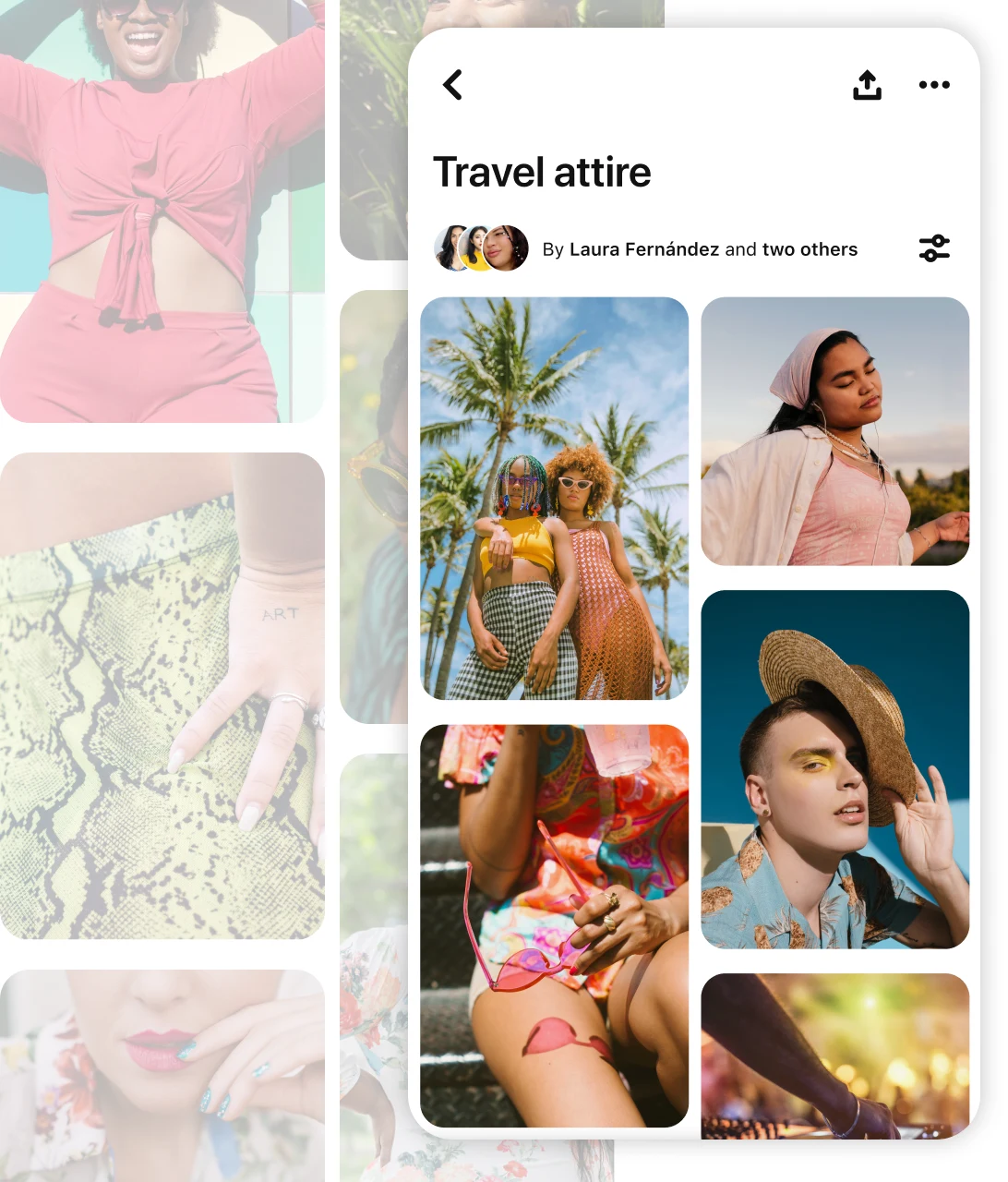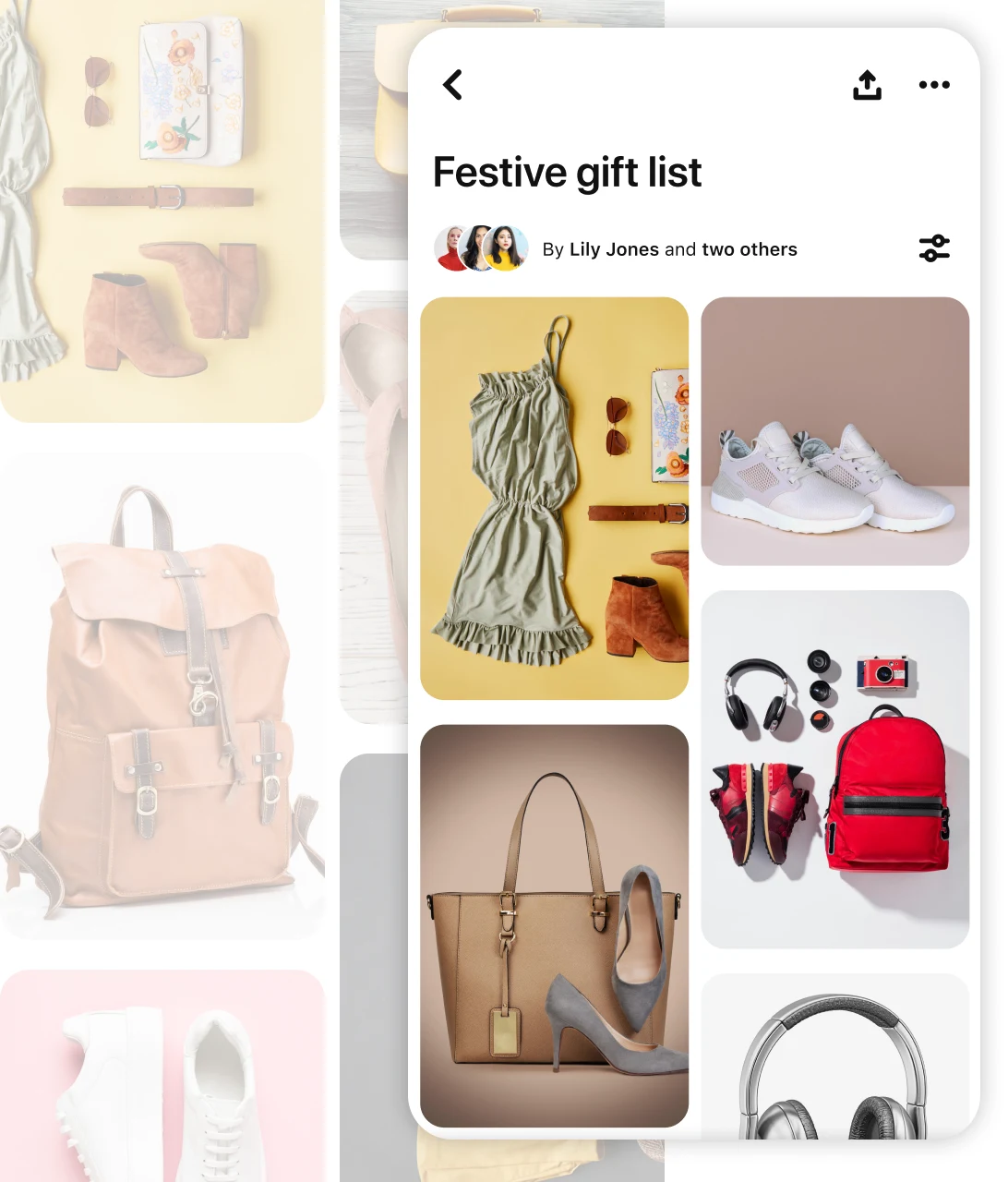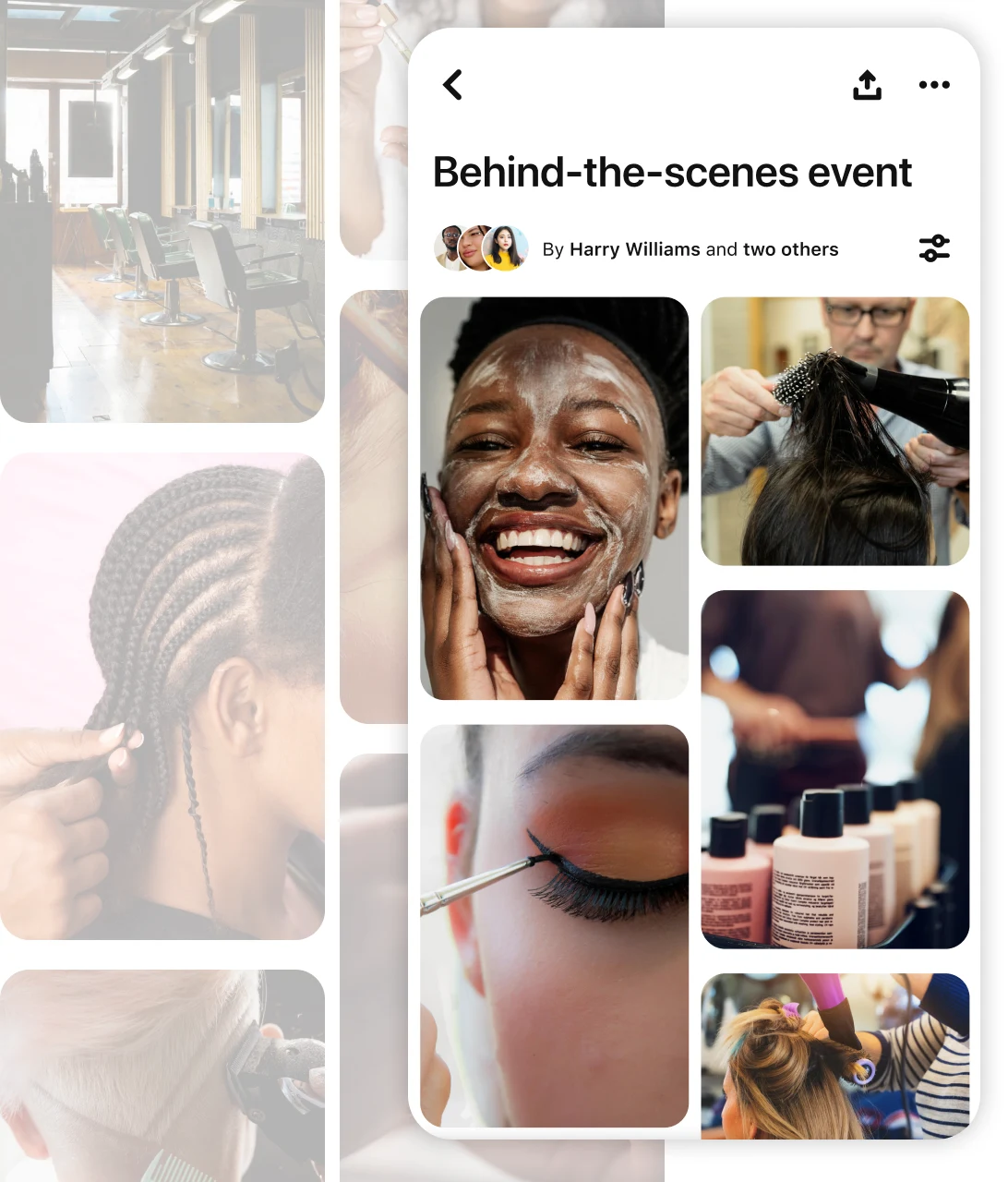How to create a board
Collect inspiring ideas and visuals all in one place with the board format. Whether you’re planning a recipe, capturing an aesthetic or sharing your top product picks, boards are where you can save ideas, curate and share.
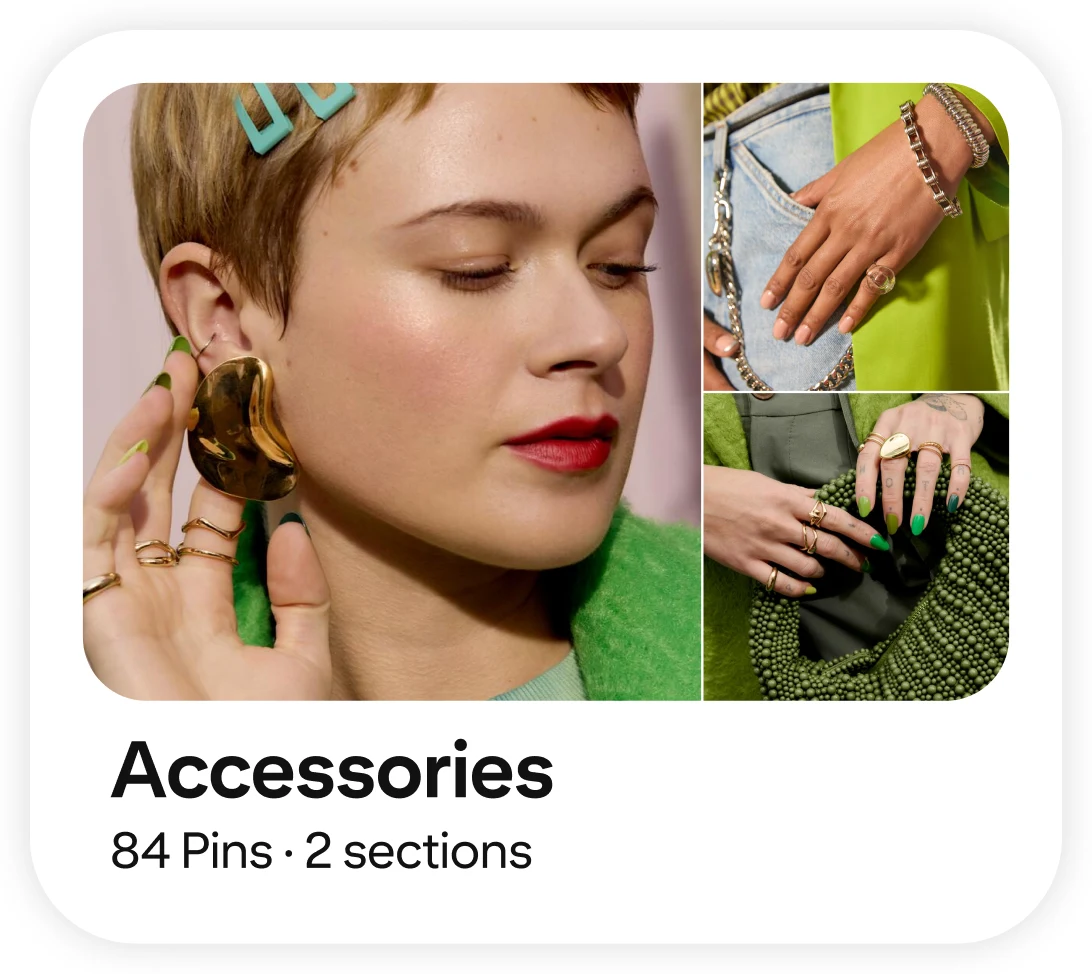
Board step-by-step
Start filling your board with ideas. For a new board, scroll through the suggested Pins and tap the Pin icon or the ‘Save’ button for any that appeal to you, which will save the Pin to your board. Your curated Pins can come from other people or be ones that you create, or a mix of both.
You can also find more ideas by browsing through your home feed or searching with keywords. To save a Pin to your board, tap the Pin image, select a board (click the drop-down if you want to save to or create a different board), then press ‘Save’.
On mobile, another way to save a Pin to your board is to press and hold the Pin image. Select the Pin icon, select a board, then press ‘Save’.Once you’ve added Pins to your board, your board is set. You can find all your boards in your profile’s Saved section.
As with any collection, your board content can continue to evolve. Review, edit and add to it as you refine and explore your ideas.
Bonus: The more Pins you add, the more relevant ideas you’ll see (make sure to take a look at the ‘Find more ideas’ section below your board content). And it can help to bring your content in front of more people on Pinterest.
Board options
For boards and Pins that you want to limit access to (viewable only by you—and any board collaborators that you add manually), there’s an option to create secret boards in the board settings. Perfect for planning a surprise party, brainstorming gift lists or for using as a personal working space.
Now there’s an easy way to share your boards on your social media platforms. With the new board sharing feature, you can transform your board into an eye-catching photo grid or montage video. Share seamlessly on Instagram or download and cross-post wherever you’d like. Learn more
The default layout of your board content on mobile is set at two Pins wide. To take a look at additional views, tap the filter icon that appears between your board title and Pins.
The ‘Wide’ option displays one full-width Pin at a time, which is great for scrolling through detailed fashion or recipe images. ‘Compact’ is set at three Pins wide, ideal for building an aesthetic and eliciting a mood, since you can more readily see how images relate to one another.
Tips for building a better board
For next-level organisation, you can sort your Pins further by adding sections within your boards. Sections are helpful for covering sub-themes of the main board’s theme. That way, your board content is easier to navigate, plus the breadth and depth of ideas will help more people on Pinterest to discover them.
If you already have multiple boards covering closely related themes, the ‘Merge’ option is another way to organise and bring them together. With merging, you can turn one of the boards into a section of the other board.Remember to use clear, informative text in your board name and description. Board names, descriptions and categories all impact how your content shows up in Pinterest search results, in addition to the recommendations that are made. So the more specific, the better.
Tip: Think of words and phrases that people searching for the topic might use (Pinterest Trends is a valuable tool to check) to help inform your text.
Board content inspiration
Get a jump-start on planning everything from life’s everyday moments to milestone events with a board. Whether you know exactly what you want or aren’t sure where to start, creating a board and adding Pins that interest you is an easy way to gain more inspiration, refine your ideas and act on them later IRL.
Some boards to try: ‘Festival fits’, ‘Birthday party’, ‘Favourite recipes’Create a board to discover just the right gift for a specific occasion or individual. You can assemble gift ideas all in one place, with the added benefit of getting recommendations from Pinterest based on that content and an option to add collaborators. For a product rec, you can create a board of shoppable items, from round-ups to gift ideas and more.
Some boards to try: ‘Gift for bestie’, ‘Must-have beauty items’, ‘This month’s top picks’Give your audience access to an otherwise exclusive experience with a board. Offer a peek at the creative process behind a look or photoshoot. Or share an insider look at a new product line, brand collab or private event.
Some boards to try: ‘Red carpet glam’, ‘Party behind-the-scenes’
Your content creation toolkit
Pinterest Analytics shows how your ideas are performing. This real-time data can help to inform and develop your content strategy.