5 tips to help supercharge your content creation with AI
June 30, 2025
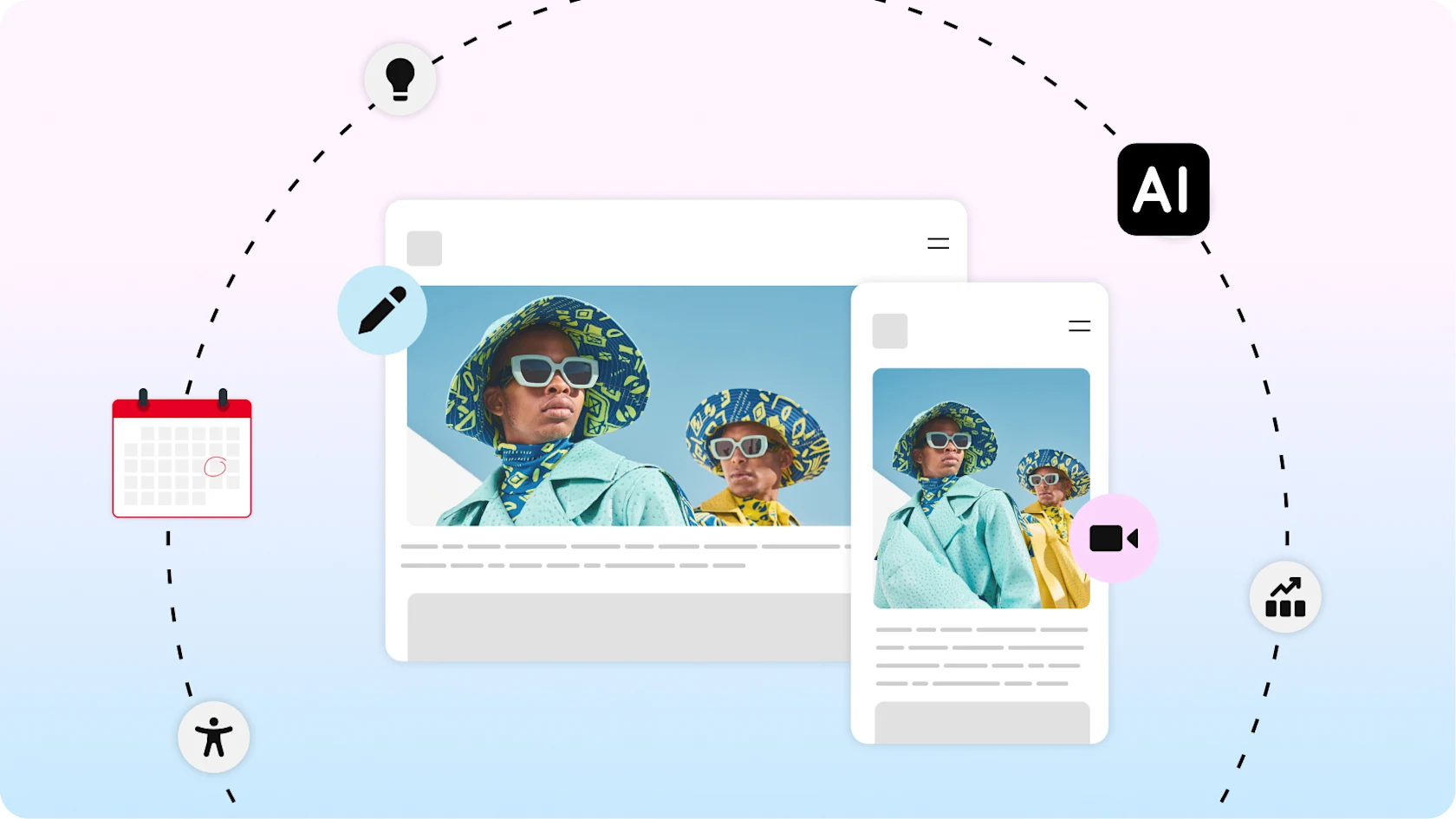
Artificial intelligence is quickly changing how creators work. Sure, all these new tools can feel intimidating. But here’s the thing: when you integrate AI into the content creation process, it can be a powerful collaborator. Think of these tools as part of your team: assisting with the heavy lifting of your not-so-favorite tasks so you can focus on telling your story, creating content and connecting with your audience in more meaningful ways.
Brainstorm better
Constantly coming up with fresh, relevant content can be tough. Especially when you're a lean and mean creative team of one. Think of AI as a creative sounding board that can assist no matter where you are in the ideating process. Have no clue where to start? List out the types of content you’ve made recently or the topics you’ve covered, and prompt it to share ideas that fit your niche. You can even ask for specific (or multiple) formats, creative angles or recurring campaigns tailored to you. Already got an idea but need help building it out? Tell the program what you’re thinking and ask for ways to expand or deepen your content.
Bonus tip: If there’s a Pinterest Trend that’s caught your eye, but you’re not sure how to get in on it, try telling AI to imagine it’s a creator with your style, voice and audience. Then ask it to come up with 3-5 ideas for how to create content around your desired trend.
Add an editor
If you’re creating longform content like a blog post or video script, AI can provide an extra set of digital eyes. Whether you’re trying to cut down word count, incorporating a more upbeat tone or searching for the perfect synonym, AI can help. Prompt your platform with a specific line-editing question or upload your full doc and ask for suggestions.
Bonus tip: For videos, many tools can estimate how long your video will run based on a script and prompts that indicate how fast you usually speak. You can even ask for an estimate that factors in pauses between sections.
Optimize with ease
Once your visuals are ready, it’s time to create the titles, captions and keywords that help your content get discovered. AI writing assistants can draft descriptions that complement your visuals and pack in relevant search terms to make it easier for your audience to find your content. Just make sure to review and infuse your voice—it’s you that your audience comes to hear from, after all. AI can also suggest attention-grabbing titles and algorithm-friendly keywords and hashtags to make your content even more discoverable.
Bonus tip: Use AI to come up with A/B versions of titles and descriptions you can test to see what performs best.
Improve accessibility
Accessible content benefits everyone. AI can expedite some of the more time-consuming tasks like creating transcripts or closed captions. AI can auto-generate closed captions for videos and transcripts for podcasts so you don’t have to start from scratch. It can also help generate image descriptions and alt text to help succinctly and accurately describe what’s in your photo or graphic. As with titles and captions, ensure that you review your outputs for accuracy.
Repurpose content, smarter
Video-shortening tools can cut down longer content to create bite-sized, shortform content as teasers or for other channels. It can even suggest the best clips to highlight. Other tools can help transcribe and repurpose podcast episodes into a blog post, quote card or carousel image series.
Creating content with AI on Pinterest
As a creator, remember that your ideas and authenticity are what make your content stand out. And learning to work effectively with AI tools means you can bring those ideas to life faster, more easily and with greater impact—so you can spend less time reinventing the wheel and more time creating what you love.